Designing for Headlines
News, information & insight into the digital graphics designing and printing industry.
Monday, May 4, 2015
Sunday, September 12, 2010
Tuesday, August 31, 2010
Givers Gain!
As a member of BNI Hilo Bay chapter I am happy to announce the arrival of our new websute:
It's a site especially for our Hilo Bay Chapter. Nicely put together, designed and hoste by Ryan Jones at Aloha Techs. It will provide information on our chapter and about BNI in general, as well as information on each of the chapter's members. It also serves as a resource for the members.
Our chapter is a great resource for:
- AFLAC
- ALTERATIONS
- ARBONNE PRODUCTS
- BASKETS AND BALLOONS
- CARPET AND FLOORING
- CLEANING SERVICES
- COMPUTER SALES AND SERVICE
- DRAFTING
- EXCAVATING
- FINANCIAL ADVISING
- GEN. CONTRACTOR
- GRAPHIC DESIGN AND PRINTING
- HANDYMAN SERVICES
- INSURANCE
- LANDSCAPING
- LAND SURVEYING
- MARBLE & GRANITE
- MASSAGE & YOGA
- PAINTING CONTRACTOR
- QUICKBOOKS CONSULTING
- RAIN GUTTERS
- REALTY SALES AND RENTALS
Saturday, August 21, 2010
Taking a "Screen Shot"
This is an old post of mine, but because of how useful it is I figure it was worth publishing again. . .
I'm always fascinated with the many utilities that computers offer us at our fingertips. The one that I'm about to show you is among my favorites, mainly because it has one key feature: it's free!
This may not be news to some (or to many), but it's something that I recently learned and I find it very useful. It is your computer's BUILT IN screen shot capability. So if you're new to this, then please read on...
What's a screen shot?
Taking a "screen shot" is taking a still picture of whatever is on your computer at any time.
When would a screen shot come in handy?
I find it useful to capture a still image of a video when it's on pause, or to capture an image of a document that you need to save but can't print. Or, when trying to put together a how-to about something on your PC, or simply want to instruct someone and need to illustrate a step by step, then you might find this handy.
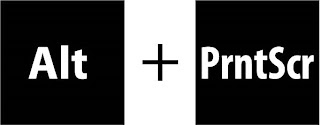
How do you take a "screen shot"?
The best part about this is how easy it is.
(Sorry Mac users, these are instructions for PCs. I'm sure that Macs have this feature also, and if you know about it please e-mail me or comment to let me know)
Alt+PrntScr: There's a key toward the top right of the keyboard, it's called "PrntScr". Hold down the "Alt" key, then strike the "PrntScr" key. Okay, you've just taken a screen shot! Now, to view it.
Use MS Paint: If you're using Windows XP, go to Start/ Run/ then type in mspaint, hit "Enter." If you're using Windows Vista, go to Start and in the "Start Search" field type in "mspaint" then hit "Enter." From the Edit menu go to Paste (or Ctrl+V)
You should now be looking at your first screen shot. If you want to save it go to File/ Save As/ where you'll be able to choose where to save it, what to name it, and what type of file to save it as (most common: .jpg file extension)
Let me know what you took your screen shot of!
Monday, November 30, 2009
WRAPPING IT UP
Introducing "Tsunami Wraps"...

The Big Island's newest wrapping entity, will be tackling the market for the much needed, much sought after advertising niche.
 A wrapped vehicle is already proven to be the most efficient, and most cost effective form of advertisement there is.
A wrapped vehicle is already proven to be the most efficient, and most cost effective form of advertisement there is.Look out for the high impact, highly visible, rolling billboards that Tsunami Wraps will be pumping out, along with Fine Point Graphic. I'll post more pictures as we move forward...
Tuesday, May 19, 2009
Subscribe to:
Posts (Atom)