I'm always fascinated with the many utilities that computers offer us at our fingertips. The one that I'm about to show you is among my favorites, mainly because it has one key feature: it's free!
This may not be news to some (or to many), but it's something that I recently learned and I find it very useful. It is your computer's BUILT IN screen shot capability. So if you're new to this, then please read on...
What's a screen shot?
Taking a "screen shot" is taking a still picture of whatever is on your computer at any time.
When would a screen shot come in handy?
I find it useful to capture a still image of a video when it's on pause, or to capture an image of a document that you need to save but can't print. Or, when trying to put together a how-to about something on your PC, or simply want to instruct someone and need to illustrate a step by step, then you might find this handy.
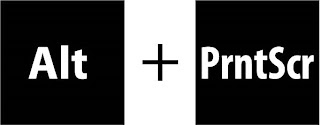
How do you take a "screen shot"?
The best part about this is how easy it is.
(Sorry Mac users, these are instructions for PCs. I'm sure that Macs have this feature also, and if you know about it please e-mail me or comment to let me know)
Alt+PrntScr: There's a key toward the top right of the keyboard, it's called "PrntScr". Hold down the "Alt" key, then strike the "PrntScr" key. Okay, you've just taken a screen shot! Now, to view it.
Use MS Paint: If you're using Windows XP, go to Start/ Run/ then type in mspaint, hit "Enter." If you're using Windows Vista, go to Start and in the "Start Search" field type in "mspaint" then hit "Enter." From the Edit menu go to Paste (or Ctrl+V)
You should now be looking at your first screen shot. If you want to save it go to File/ Save As/ where you'll be able to choose where to save it, what to name it, and what type of file to save it as (most common: .jpg file extension)
Let me know what you took your screen shot of!
Here's one that I took:

No comments:
Post a Comment